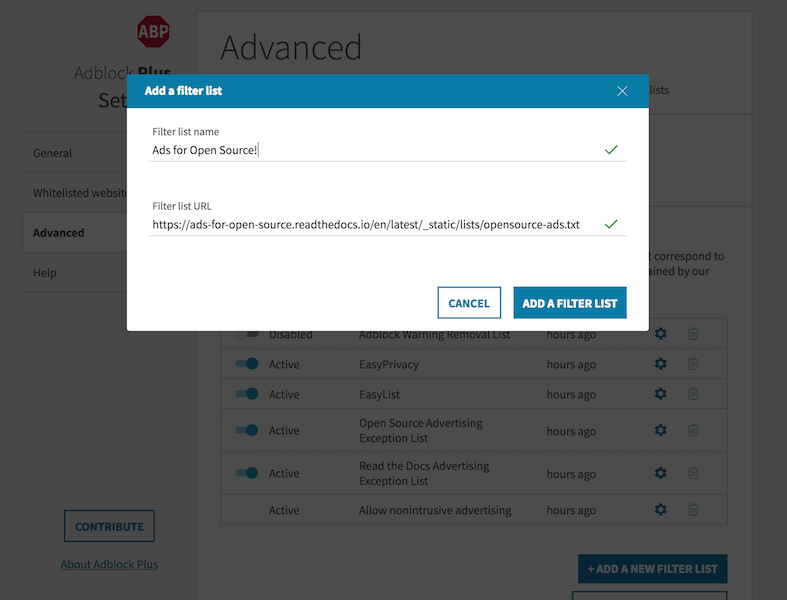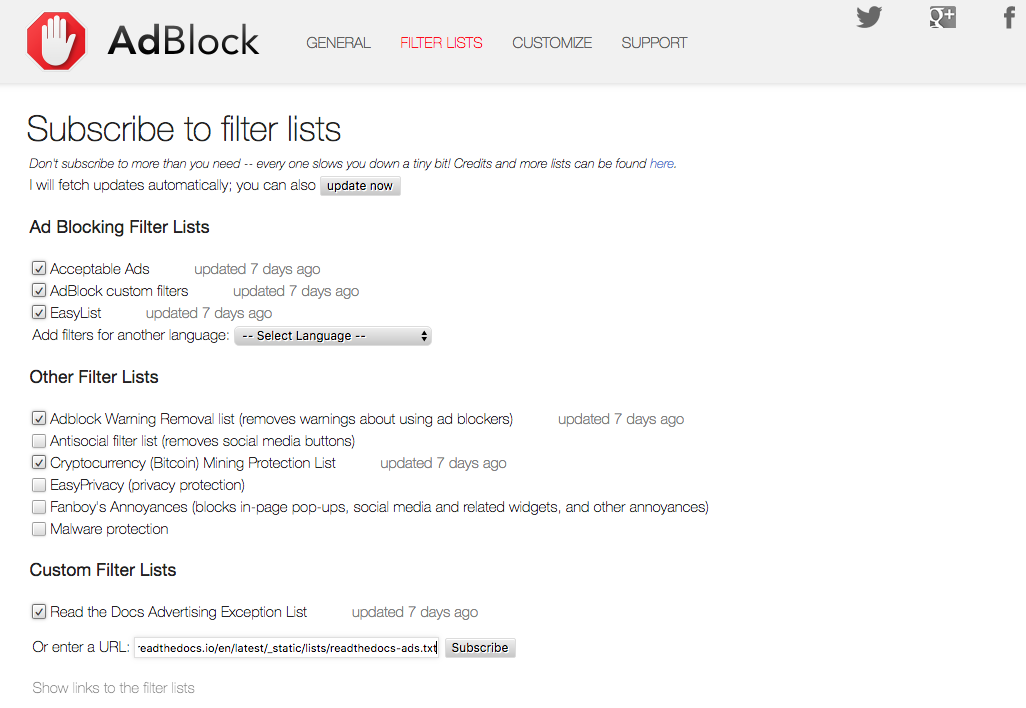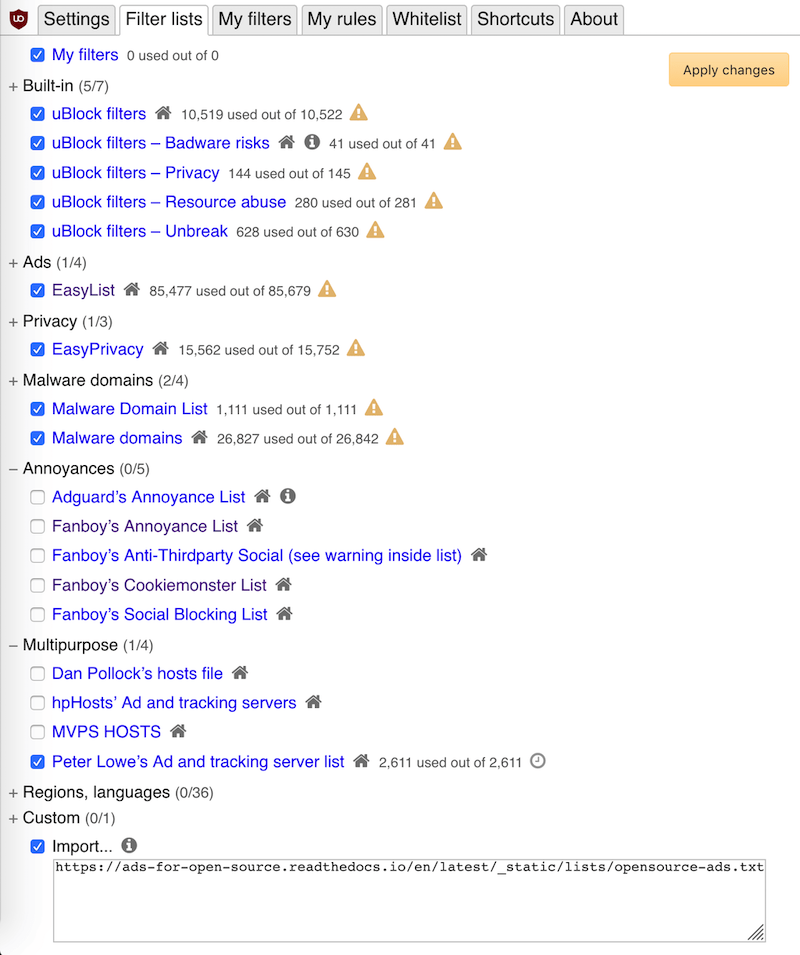Installing Adblock Filter Lists¶
Adblock lists, whether filters that block additional items or allow exceptions like the ones here, can be installed on every major adblocker. Here are the installation steps on the three biggest adblockers.
Installing on AdblockPlus¶
The easiest way to install these lists on AdblockPlus is to use AdblockPlus’ URL listener for subscribing to new lists:
- Click this link for the Open Source Ads List and confirm by hitting the “Yes, use this filter list” button
- Or click this link for the Read the Docs Ads List (a subset of the first list that only allows ads on Read the Docs) and confirm by hitting the “Yes, use this filter list” button
Alternatively, adding filter lists on AdblockPlus can be done in just a few steps:
- Click on the ABP extension icon on your browser and choose “Options”.
- Under the “advanced” tab, click the “Add a new filter list”
- Enter the URL of the list you want to subscribe to (Open Source Ads, Read the Docs Ads), give it a name, and lastly click the “Add a filter list” button.
Installing on Adblock¶
Installing filter lists on Adblock is similar to the manual process on AdblockPlus. Here are the steps:
- Click on the Adblock extension icon on your browser.
- Under the “filter lists” tab in the “Custom Filter Lists” section, enter the URL of the list you want to subscribe to (Open Source Ads, Read the Docs Ads) and lastly click the “Subscribe” button.
Installing on uBlock Origin¶
uBlock Origin is also just a couple of steps:
- Click on the uBlock Origin extension icon on your browser.
- Click the slider / settings icon to open the “Dashboard”.
- Under the “Filter Lists” tab, scroll to the bottom where it says “Custom” and click the “Import” checkbox to reveal the custom URL textbox.
- Enter the URL of the list you want to subscribe to (Open Source Ads, Read the Docs Ads) in the textbox and lastly click the “Apply changes” button in the upper right.